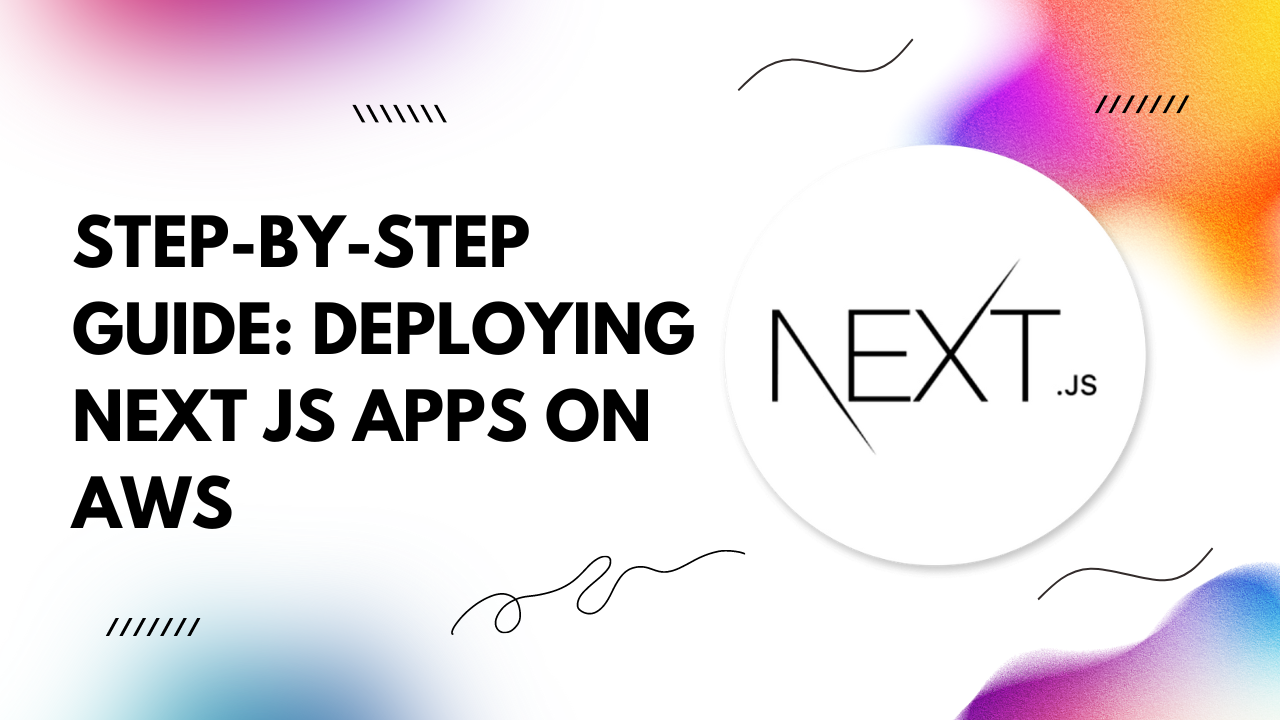Step 2: Launch an EC2 Instance
In the AWS Management Console, go to the EC2 dashboard and launch a new EC2 instance. Choose the appropriate instance type and configuration based on your application's requirements.
Step 3: Configure Security Groups
Ensure your EC2 instance has the necessary security groups configured to allow inbound traffic on the ports your Next.js app will use (typically ports 80 and 443 for HTTP and HTTPS traffic).
Step 4: Install Node.js and Nginx
SSH into your EC2 instance and install Node.js to run your Next.js app. Additionally, install Nginx to serve as a reverse proxy for your Next.js app and handle incoming HTTP requests.
Step 5: Clone Your Next.js Repository
Clone your Next.js app repository from your version control system (e.g., GitHub) onto your EC2 instance.
Step 6: Install Dependencies and Build Your Next.js App
Navigate to your Next.js app directory and install any dependencies using npm or yarn. Then, build your Next.js app using the appropriate build command (e.g., npm run build).
Step 7: Configure Nginx
Edit the Nginx configuration file to set up a reverse proxy to your Next.js app. Ensure Nginx is configured to serve your Next.js app's static files efficiently.
Step 8: Start Your Next.js App and Nginx
Start your Next.js app using npm or yarn, and then start Nginx to begin serving your application to the web.
Step 9: Set Up a Domain Name (Optional)
If you haven't already, register a domain name for your Next.js app and configure DNS settings to point to your AWS EC2 instance's public IP address.
Step
10: Secure Your Application
Implement SSL/TLS encryption to secure communication between your users and your Next.js app. You can use AWS Certificate Manager to provision SSL/TLS certificates for your domain.
Step 11: Monitor and Scale
Monitor your Next.js app's performance using AWS CloudWatch and other monitoring tools. As your application grows, leverage AWS's scalability features to handle increased traffic and demand.
Congratulations! Your Next.js app is now successfully deployed on AWS, ready to delight users around the world. Keep refining and improving your app to provide an exceptional user experience.