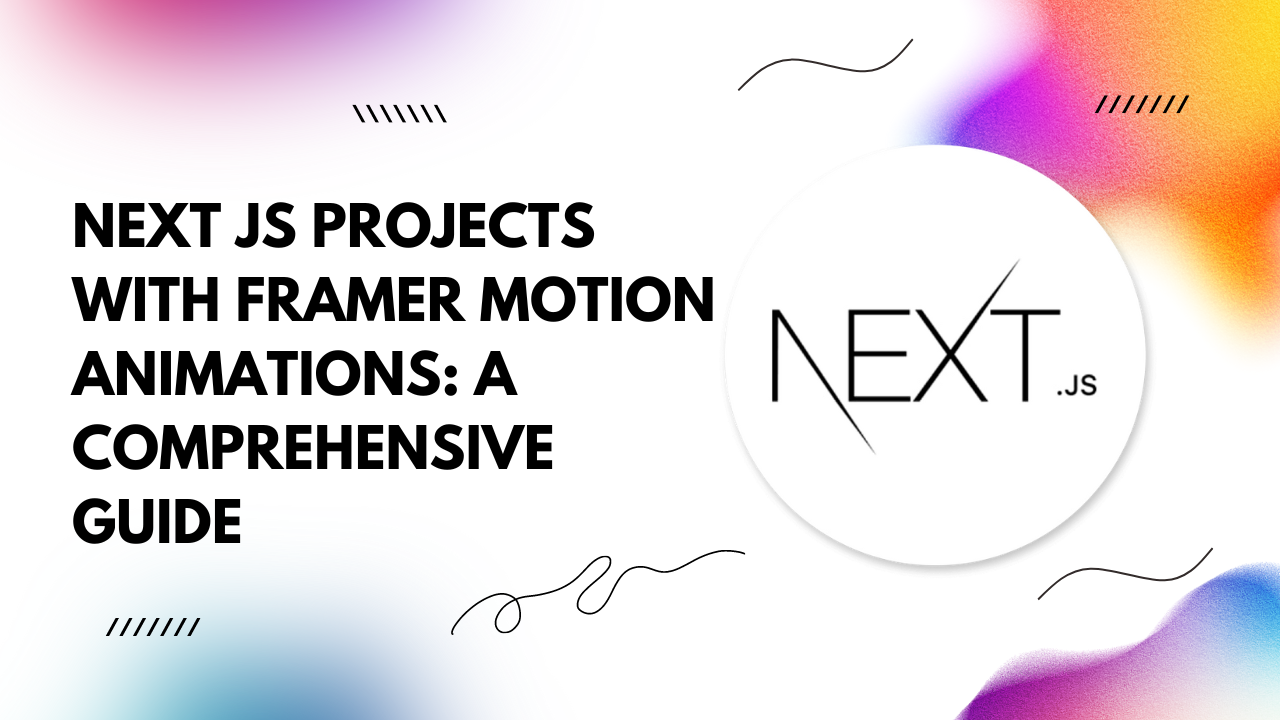In this article, we delve into leveraging Framer Motion – a powerful animation library – to enrich your Next.js applications. With practical code examples, you'll unlock the potential to create dynamic and visually appealing transitions that elevate your project to new heights.
Why Framer Motion?
Framer Motion stands out for its simplicity and flexibility in crafting animations. Its declarative syntax and intuitive API make it an ideal choice for Next.js developers seeking to enhance their applications with motion design.Whether it's simple hover effects, complex page transitions, or interactive UI elements, Framer Motion empowers you to bring your creative vision to life effortlessly.
Integration with Next.js:
Integrating Framer Motion into your Next.js project is seamless. Begin by installing the library:npm install framer-motion
import { motion } from "framer-motion";
Example 1: Hover Effects Animate elements on hover to provide users with delightful interactions. Below is a simple example of scaling a button on hover:
<motion.button
whileHover={{ scale: 1.1 }}
>
Hover Me
</motion.button>
import { motion, AnimatePresence } from "framer-motion";
import { useRouter } from "next/router";
const Layout = ({ children }) => {
const router = useRouter();
return (
<AnimatePresence exitBeforeEnter>
<motion.div
key={router.route}
initial={{ opacity: 0 }}
animate={{ opacity: 1 }}
exit={{ opacity: 0 }}
>
{children}
</motion.div>
</AnimatePresence>
);
};
<motion.div
initial={{ opacity: 0, y: 50 }}
animate={{ opacity: 1, y: 0 }}
transition={{ duration: 0.5, delay: 0.2 }}
>
Welcome to Next.js with Framer Motion!
</motion.div>
Conclusion:
Incorporating Framer Motion into your Next.js projects opens a world of possibilities for creating captivating animations. From simple hover effects to intricate page transitions, Framer Motion empowers developers to seamlessly integrate motion design into their applications.By following the examples provided, you'll be well-equipped to infuse your Next.js projects with dynamic and engaging animations, enriching the user experience and setting your application apart from the rest. Elevate your Next.js projects today with Framer Motion!