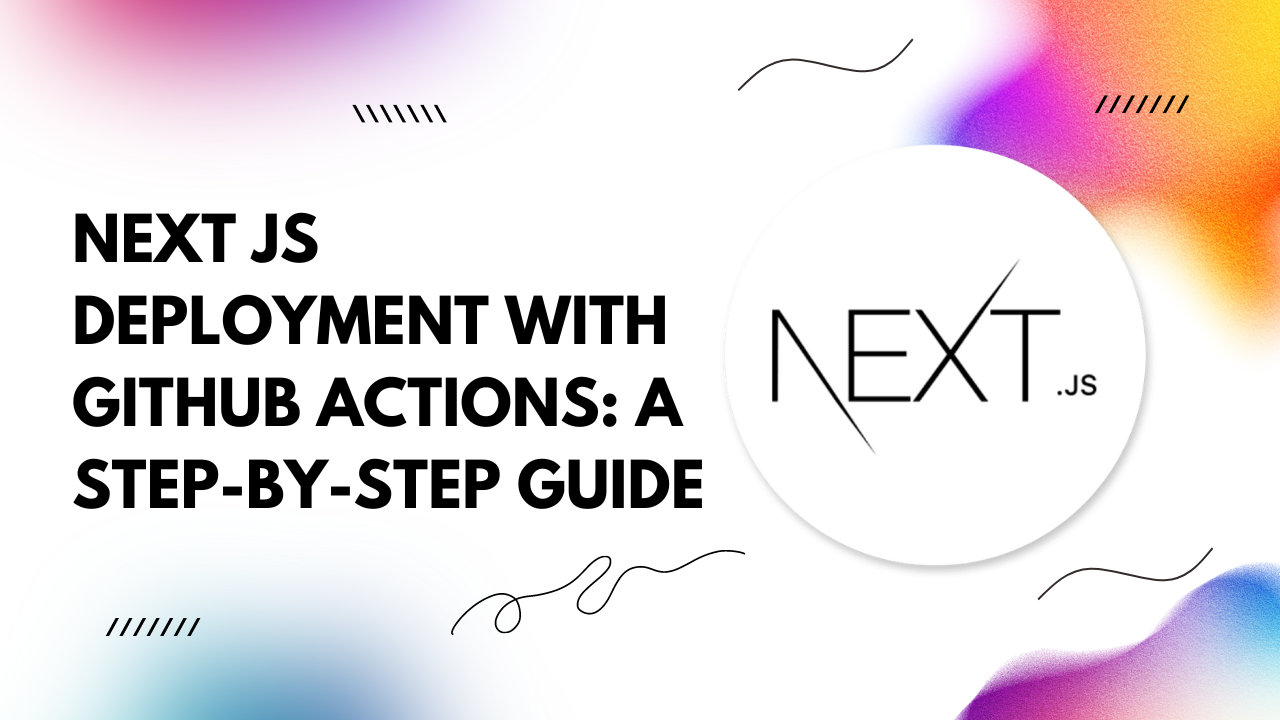Let’s delve into the process of deploying a Next.js application using GitHub Actions, complete with code examples. 1. Setting up your Next.js project
Begin by initializing a Next.js project if you haven't already:
npx create-next-app@latest my-next-app cd my-next-app
Navigate to GitHub and create a new repository for your Next.js project.
3. Configuring GitHub Actions
In your project directory, create a new directory named `.github/workflows`. Inside this directory, create a YAML file (e.g., `deploy.yml`) to define your GitHub Actions workflow:
name: Deploy Next.js App
on:
push:
branches:
- main
jobs:
build:
runs-on: ubuntu-latest
steps:
- name: Checkout repository
uses: actions/checkout@v2
- name: Install dependencies
run: npm install
- name: Build
run: npm run build
- name: Deploy
uses: JamesIves/github-pages-deploy-action@releases/v3
with:
ACCESS_TOKEN: ${{ secrets.ACCESS_TOKEN }}
BRANCH: gh-pages
FOLDER: out
4. Generating a GitHub Personal Access Token
To allow GitHub Actions to deploy to GitHub Pages, you need to create a personal access token:
- Go to your GitHub Settings.
- Navigate to Developer settings > Personal access tokens.
- Click on Generate new token.
- Select the `repo` scope.
- Copy the generated token.
In your GitHub repository, go to Settings > Secrets, and click on New repository secret. Add a secret named `ACCESS_TOKEN` and paste the token you generated earlier.
6. Committing and pushing changes
Finally, commit your changes and push them to your GitHub repository:
git add . git commit -m "Add GitHub Actions workflow for deployment" git push origin main
After pushing your changes, GitHub Actions will automatically trigger the workflow, building and deploying your Next.js app. You can access your deployed application at `https://<username>.github.io/<repository-name>`.
With GitHub Actions automating the deployment process, you can focus on building remarkable Next.js applications without worrying about manual deployment hassles. Streamline your development workflow today and unleash the full potential of Next.js with GitHub Actions. Happy coding!