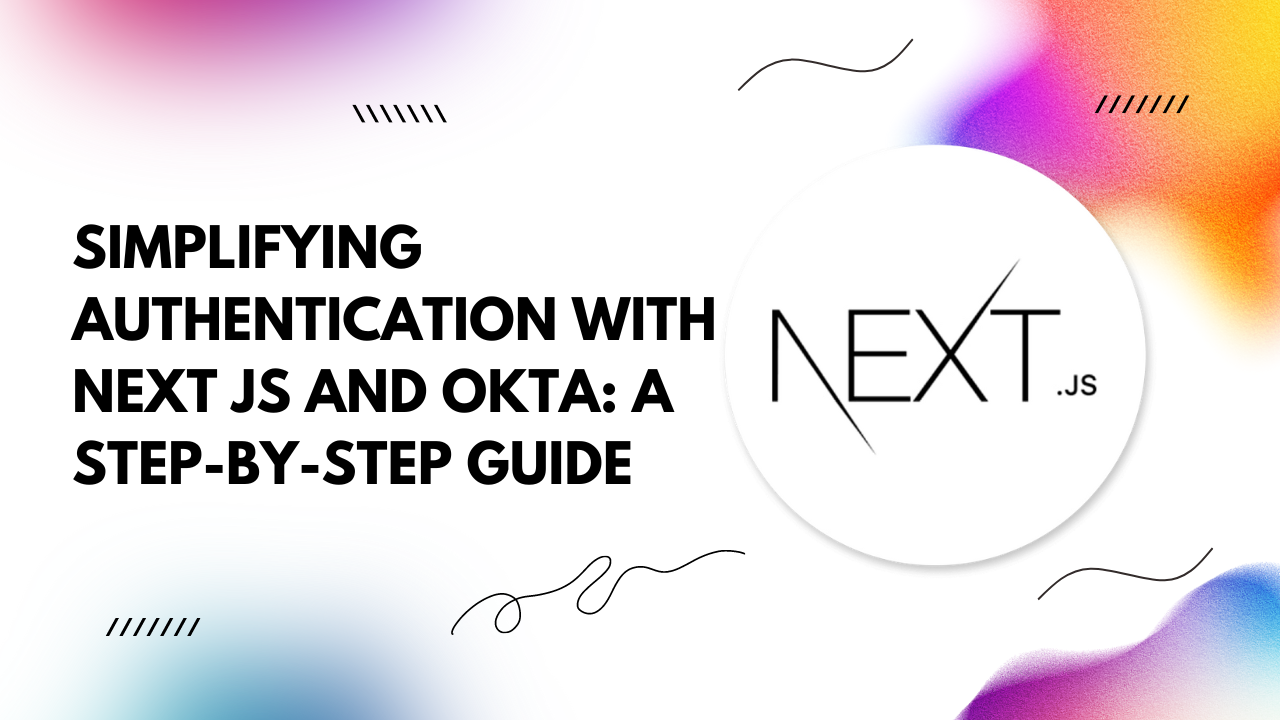In this guide, we'll walk you through the process of integrating Next.js with Okta for seamless and secure authentication.
Why Next.js and Okta?
Next.js provides a powerful platform for building server-rendered React applications with ease. Its simplicity and flexibility make it an excellent choice for modern web development projects. On the other hand, Okta offers a comprehensive identity management platform trusted by thousands of organizations worldwide.By combining Next.js with Okta, developers can implement authentication features quickly and efficiently, ensuring a smooth user experience while maintaining security.
Getting Started
Before diving into the integration, make sure you have Node.js and npm installed on your machine. If not, you can download and install them from the official Node.js website.Step 1: Set Up Your Next.js Project If you haven't already, create a new Next.js project by running the following commands in your terminal:
npx create-next-app my-next-app cd my-next-app
npm install @okta/okta-react @okta/okta-auth-js dotenv
Step 4: Implement Authentication In your Next.js application, create a new file named `okta.config.js` and add the following code:
import { OktaAuth } from '@okta/okta-auth-js';
const oktaAuth = new OktaAuth({
issuer: '{your_okta_domain}/oauth2/default',
clientId: '{your_client_id}',
redirectUri: window.location.origin + '/login/callback',
scopes: ['openid', 'email', 'profile'],
});
export default oktaAuth;
Step 5: Implement Authentication Components Create a `Login` component for handling user login:
import { useOktaAuth } from '@okta/okta-react';
const Login = () => {
const { oktaAuth } = useOktaAuth();
const login = async () => {
await oktaAuth.signInWithRedirect();
};
return (
<div>
<button onClick={login}>Login with Okta</button>
</div>
);
};
export default Login;
import { SecureRoute, LoginCallback } from '@okta/okta-react';
<SecureRoute path="/dashboard" component={Dashboard} />
<Route path="/login/callback" component={LoginCallback} />