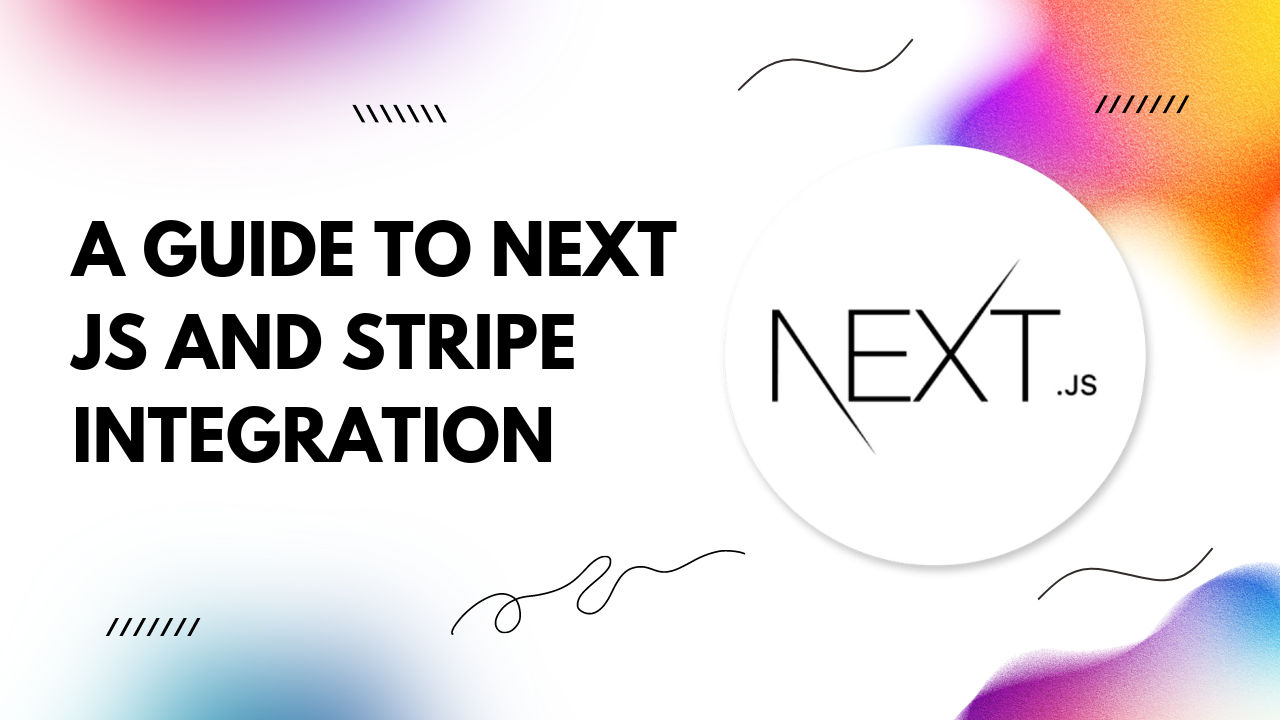Next.js, a popular React framework, coupled with the robust capabilities of Stripe, offers a powerful solution for developers seeking to streamline payment workflows.
Why Next.js and Stripe?
Next.js provides a framework for building fast, scalable React applications with server-side rendering and route-based code splitting out of the box. Its simplicity and flexibility make it an ideal choice for both small startups and large enterprises.On the other hand, Stripe offers a comprehensive suite of APIs that enable businesses to accept online payments and manage transactions securely.
Getting Started
To integrate Stripe with Next.js, follow these simple steps:Step 1: Set Up Your Next.js Project If you haven't already, install Next.js by running:
npx create-next-app my-nextjs-stripe-app cd my-nextjs-stripe-app
npm install --save @stripe/stripe-js
// pages/_app.js
import { Elements } from '@stripe/react-stripe-js';
import { loadStripe } from '@stripe/stripe-js';
const stripePromise = loadStripe('YOUR_PUBLISHABLE_KEY');
function MyApp({ Component, pageProps }) {
return (
<Elements stripe={stripePromise}>
<Component {...pageProps} />
</Elements>
);
}
export default MyApp;
Step 4: Build Your Payment Form Create a payment form component using the Elements provided by Stripe:
// components/CheckoutForm.js
import React from 'react';
import { CardElement, useStripe, useElements } from '@stripe/react-stripe-js';
function CheckoutForm() {
const stripe = useStripe();
const elements = useElements();
const handleSubmit = async (event) => {
event.preventDefault();
if (!stripe || !elements) {
return;
}
const result = await stripe.createPaymentMethod({
type: 'card',
card: elements.getElement(CardElement),
});
if (result.error) {
console.error(result.error.message);
} else {
// Handle successful payment
}
};
return (
<form onSubmit={handleSubmit}>
<CardElement />
<button type="submit" disabled={!stripe}>
Pay
</button>
</form>
);
}
export default CheckoutForm;
// pages/checkout.js
import React from 'react';
import CheckoutForm from '../components/CheckoutForm';
function CheckoutPage() {
return (
<div>
<h1>Checkout</h1>
<CheckoutForm />
</div>
);
}
export default CheckoutPage;
Conclusion
In this guide, we've outlined the process of integrating Stripe payments with Next.js, allowing you to build robust e-commerce platforms and subscription services with ease. By leveraging the power of Next.js for frontend development and Stripe for payment processing, you can create seamless, secure, and scalable solutions to meet the demands of modern online businesses.Start simplifying your payment workflows today with Next.js and Stripe integration!